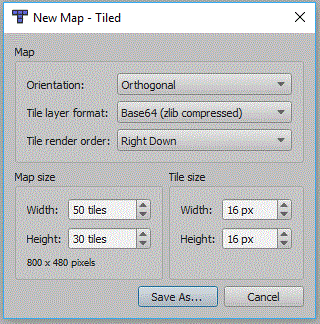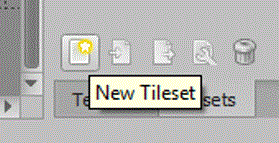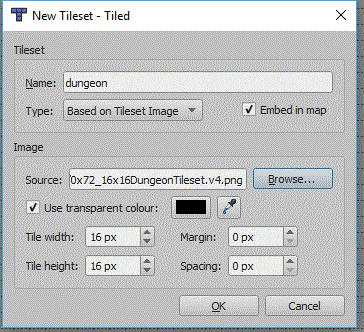Difference between revisions of "Simple RPG"
(Created page with "This tutorial will create a Tiled map based RPG game, which uses a collision layer within your map to control where the player can go. It will also show you how to create an o...") |
|||
| Line 37: | Line 37: | ||
[[File:Tileset.gif]] | [[File:Tileset.gif]] | ||
| + | |||
| + | Your tileset can be individual images, it is more usual for them to be on a single tileset image. You must click the embed in map option, Square.Tiled doesn't support external tilesets (TSX files). Some tileset images might also use a margin or spacing between each tile, this screen will allow you to set these if needed. | ||
Revision as of 15:09, 18 November 2017
This tutorial will create a Tiled map based RPG game, which uses a collision layer within your map to control where the player can go. It will also show you how to create an objects layer for the player, another character, and also collectables.
Contents
Creating the Map
Tiled
You will firstly need to install the Tiled program from the website and link below. In college the Tiled executeables are on moodle, under project, technical skill, monogame, and tiled. I have also added links to other tutorials for using Tiled.
Tiled Website and Download
Tutorials for using Tiled
Written Version of Above Tutorials
Create a Map in Tiled
You will need to create a new map in tiled, the settings window below should be displayed:
The Tile size will need to match the tile size of your tileset. You can also specify the number of tiles in your your map, this and the tile size will create a map of a given size in pixels. You should be able to leave everything else the same.
You should now have an empty map, later on we will use Square.Tiled to draw the map this only supports maps in the Base64 GZIP format. So in the properties panel set the Tile Layer Format to Base64 (gzip compressed):
File:Tiled compression setting.gif
Now to import the tileset, i'm using one of the 16x16 dungeon tileset on the project page of the computer science moodle page. If you are using a different tileset you may need to set a different tile height and width. To import a tileset you need to click the New Tileset icon in the bottom right corner:
Now the new tileset panel will appear:
Your tileset can be individual images, it is more usual for them to be on a single tileset image. You must click the embed in map option, Square.Tiled doesn't support external tilesets (TSX files). Some tileset images might also use a margin or spacing between each tile, this screen will allow you to set these if needed.