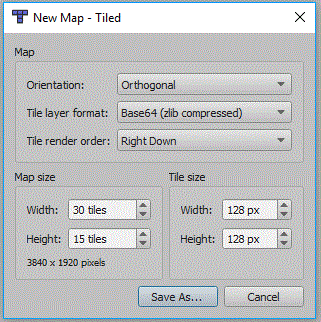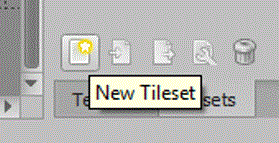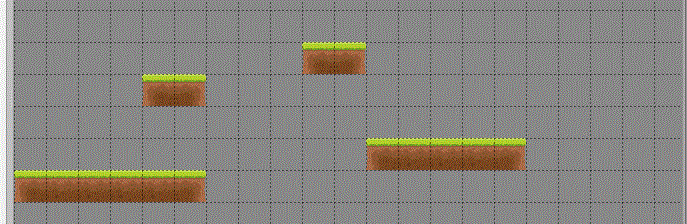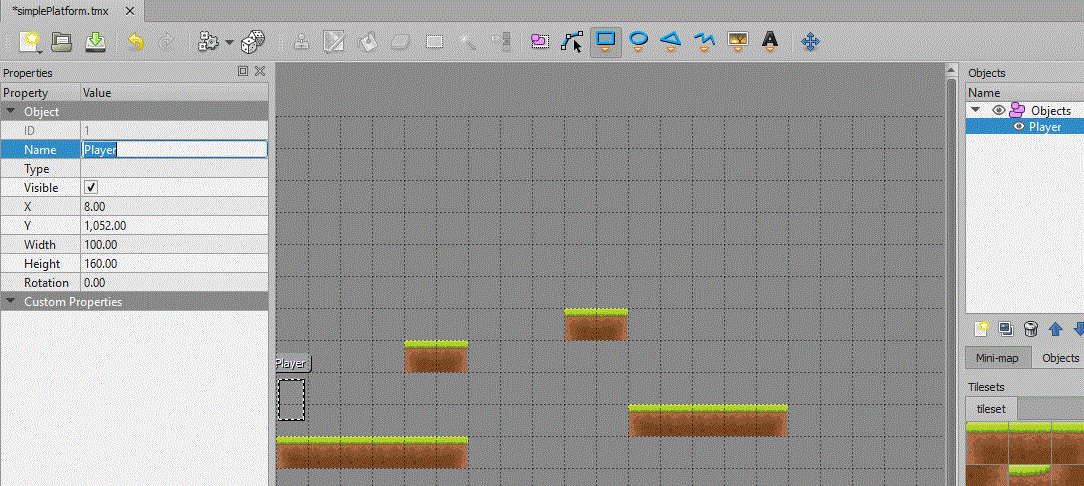Simple Platform
This will show you how to create a platform game using a tiled map, and tile based collision detection.
Create Map
Tiled
You will firstly need to install the Tiled program from the website and link below. In college the Tiled executeables are on moodle, under project, technical skill, monogame, and tiled. I have also added links to other tutorials for using Tiled.
Tiled Website and Download
Tutorials for using Tiled
Written Version of Above Tutorials
New Tiled Map
You will need a new tiled map, the tile size in the screen shot is 128 pixels, in the end i actually changed this to 32 x 32 and resized the tiles accordingly:
It is important to change the format of the map to Base64 gzip compressed:
File:Plat tile layer format.gif
Add Tile Set
Now your map is created we need to add a tile set:
In creating this tutorial i first tried a tileset based upon a collection of images, this seemed fine in Tiled but failed to draw using Square.Tiled. So make sure you choose embed and based on tileset image:
Draw Your Level
Now you have a tile set build a simple set of platforms. You should rename the layer to something like Tiles:
Add Player Object
Now you have a section of platforms, we can now set the position of the player. This will also be the object moved by the code and player input. So insert an object layer, and then use the rectangle tool to create the object:
MonoGame Project
Create a new MonoGame project, mine is a Windows project.
Setup Square.Tiled
If you have a project ready, create a new class in your project. Click project and new class and call it Tiled.cs, then copy the code from this document over the code in your new class: Square.Tiled Class
Remember to set the name space to Squared.Tiled.
You will need to add references in the using section for the following:
using System.IO;
using Squared.Tiled;
Code to Display Map
Map Variables
At the top of your Game1 class add these additional variables:
Map map;
Layer collision;
Vector2 viewportPosition;
int tilepixel;
LoadContent for map
In the LoadContent method add the following lines to load the map, the collision layer and to set the texture of the player. The variable tilepixel assumes your tiles are square, the number of pixels is taken from the map:
map = Map.Load(Path.Combine(Content.RootDirectory, "SimplePlatform.tmx"), Content);
collision = map.Layers["Tiles"];
tilepixel = map.TileWidth;
map.ObjectGroups["objects"].Objects["Player"].Texture = Content.Load<Texture2D>("hero");
The Update Method
You will also need to update the viewportPosition, this will center the map onto the player:
viewportPosition= new Vector2(map.ObjectGroups["objects"].Objects["Player"].X - (graphics.PreferredBackBufferWidth/2), map.ObjectGroups["objects"].Objects["Player"].Y - (graphics.PreferredBackBufferHeight/2));
The Draw Method
Add the following to the draw method to draw the map and hero to the screen.
If you already have spriteBatch.Begin() or spriteBatch.End() then just place the middle line inbetween your lines.
spriteBatch.Begin();
map.Draw(spriteBatch, new Rectangle(0, 0, GraphicsDevice.Viewport.Width, GraphicsDevice.Viewport.Height), viewportPosition);
spriteBatch.End();
At this point your project should run an display your map centered onto the player.
Falling
In a platformer, the first thing you want to program is the falling logic, because you need to be able to land on a platform. To do this create a new method called CheckGround. This method should accept an integer for speed, because i want to check ground only when the player is falling and not jumping up. This method will return an integer for the number of overlapping pixels, we can then adjust the players position:
public int CheckGround(int speed)
{
int temp = 0, temp1 = 0;
if (speed > 0)
{
}
//return largest y collision overlap
if (temp < temp1)
return temp;
else
return temp1;
}
The if statement above is to only check for ground when the player is falling, speed would be negative if the player was moving up the screen. The two variables temp & temp1 will be used to calculate the number of pixels the player overlaps the tile on the bottom left and bottom right corners. So we first need to get the exact coordinates for these corners:
public int CheckGround(int speed)
{
int temp = 0, temp1 = 0;
if (speed > 0)
{
//get exact coordinates for each corner
Vector2 lb = new Vector2(map.ObjectGroups["Objects"].Objects["Player"].X,
map.ObjectGroups["Objects"].Objects["Player"].Y + map.ObjectGroups["Objects"].Objects["Player"].Height);
Vector2 rb = lb+ new Vector2( map.ObjectGroups["Objects"].Objects["Player"].Width,0);
}
//return largest y collision overlap
if (temp < temp1)
return temp;
else
return temp1;
}
Now we need to work out which tile the player is on, this can be done by dividing the X & Y by the tilePixel. We can use these to get the tile value for this tile. If the tile value is 0 then no tile exists on that part of the map. If a tile is present, we need to workout how much the player overlaps the tile, this is then passed back to move the player this number of pixels:
public int CheckGround(int speed)
{
int temp = 0, temp1 = 0;
if (speed > 0)
{
//get exact coordinates for each corner
Vector2 lb = new Vector2(map.ObjectGroups["Objects"].Objects["Player"].X,
map.ObjectGroups["Objects"].Objects["Player"].Y + map.ObjectGroups["Objects"].Objects["Player"].Height);
Vector2 rb = lb+ new Vector2( map.ObjectGroups["Objects"].Objects["Player"].Width,0);
//check left bottom
int tile = collision.GetTile((int)lb.X / tilePixel, (int)lb.Y / tilePixel);
if (tile != 0)
{
temp = (((int)lb.Y / tilePixel) * tilePixel) - (int)lb.Y;
}
}
//return largest y collision overlap
if (temp < temp1)
return temp;
else
return temp1;
}
The temp calculation above works out the top position of the tile, the (int) casting removes any partial tiles in the calculation.
Finally we need to check the other corner, to complete our CheckGround method:
public int CheckGround(int speed)
{
int temp = 0, temp1 = 0;
if (speed > 0)
{
//get exact coordinates for each corner
Vector2 lb = new Vector2(map.ObjectGroups["Objects"].Objects["Player"].X,
map.ObjectGroups["Objects"].Objects["Player"].Y + map.ObjectGroups["Objects"].Objects["Player"].Height);
Vector2 rb = lb+ new Vector2( map.ObjectGroups["Objects"].Objects["Player"].Width,0);
//check left bottom
int tile = collision.GetTile((int)lb.X / tilePixel, (int)lb.Y / tilePixel);
if (tile != 0)
{
temp = (((int)lb.Y / tilePixel) * tilePixel) - (int)lb.Y;
}
//check right bottom
tile = collision.GetTile((int)rb.X / tilePixel, (int)rb.Y / tilePixel);
if (tile != 0)
{
temp1 = (((int)rb.Y / tilePixel) * tilePixel) - (int)rb.Y;
}
}
//return largest y collision overlap
if (temp < temp1)
return temp;
else
return temp1;
}