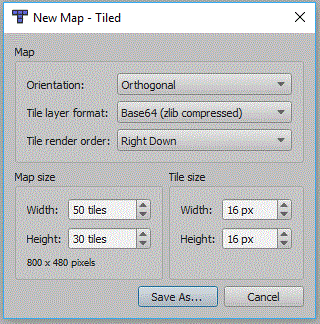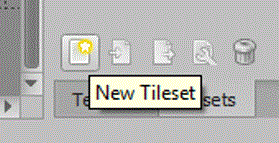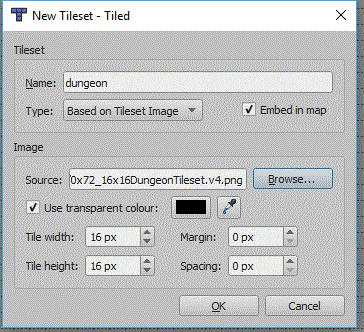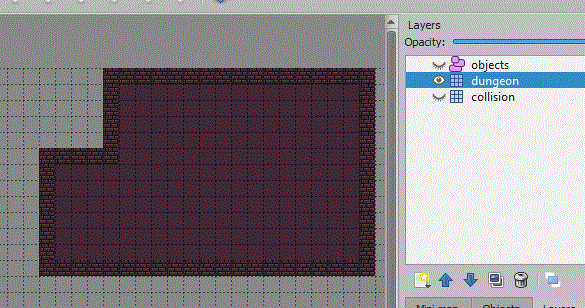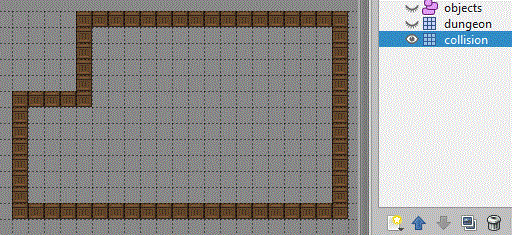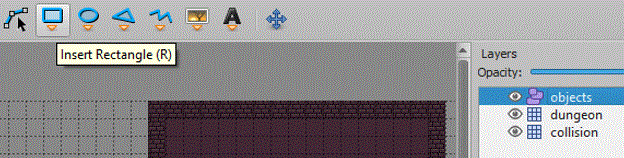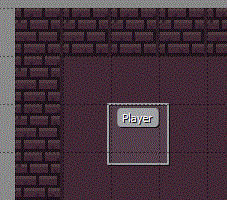Difference between revisions of "PyGame RPG"
(→Draw the Map) |
|||
| Line 144: | Line 144: | ||
<syntaxhighlight lang=python> | <syntaxhighlight lang=python> | ||
for layer in tiled_map.layers: | for layer in tiled_map.layers: | ||
| − | if isinstance(layer, pytmx.TiledTileLayer): | + | if isinstance(layer, pytmx.TiledTileLayer) and (layer!=collision): |
for x, y, tile in layer.tiles(): | for x, y, tile in layer.tiles(): | ||
if (tile): | if (tile): | ||
Revision as of 15:02, 3 July 2018
This tutorial will create a Tiled map based RPG game, which uses a collision layer within your map to control where the player can go. It will also show you how to create an objects layer for the player, and also collectables.
Contents
Creating the Map
Tiled
You will firstly need to install the Tiled program from the website and link below. In college the Tiled executeables are on moodle, under project, technical skill, monogame, and tiled. I have also added links to other tutorials for using Tiled.
Tiled Website and Download
Tutorials for using Tiled
Written Version of Above Tutorials
Create a Map in Tiled
Map Settings
You will need to create a new map in tiled, the settings window below should be displayed:
The Tile size will need to match the tile size of your tileset. You can also specify the number of tiles in your your map, this and the tile size will create a map of a given size in pixels. You should be able to leave everything else the same.
Tileset
Now to import the tileset, i'm using one of the 16x16 dungeon tileset on the project page of the computer science moodle page. If you are using a different tileset you may need to set a different tile height and width. To import a tileset you need to click the New Tileset icon in the bottom right corner:
Now the new tileset panel will appear:
Your tileset can be individual images, it is more usual for them to be on a single tileset image. You must click the embed in map option, Square.Tiled doesn't support external tilesets (TSX files). Some tileset images might also use a margin or spacing between each tile, this screen will allow you to set these if needed.
Map Layers
Your map should already have a layer called Map Layer 1, use the new layer button to also add another tile layer and then an object layer:
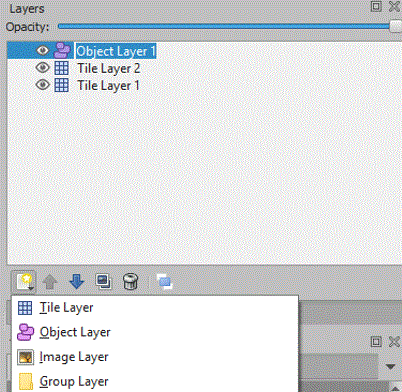
You can click a layer and the rename the layer in the properties panel, i will rename my bottom layer collision, my middle layer dungeon, and my object layer objects. When you are using layers you must always check which layer is currently in use, because it is quite common to add things into the wrong layer.
So with the dungeon layer selected (i have also hidden the other layers) use the tiles to draw a room. I have used the bricks tile to create the walls and then flood filed the floor texture:
Now unhide the collision layer, and make sure it is selected. Now choose a tile and follow the walls in the dungeon layer:
So if any part of your map needs to be inaccessible by the player, make sure the tiles on the collision layer zone off the area.
We now need to set the player object, this will allow us to load a texture onto the object, and move the object. So select the object layer and then the new rectangle tool:
Now click the starting position for your playing character on the map, this will place a rectangle on the screen and in the properties panel you should set the name of the object. You also need to make sure you give it a height and width. I have named mine player:
So now we will save this map, we will add things to this map later.
PyGame Project
Create a new pygame project, you could use THIS template. You will need to copy the TMX map you have created and the tilesheet image into the same folder as the python program.
Install PyTMX
The current version of writing this is 3.21.5, you need to select Tools, Python, Python Environments.
Select Packages and search for PyTMX, this page will show you how to use PyTMX. Other TMX solutions exist and i will overtime have a look to see which are the best.
Import PyTMX
We need to import PyTMX, you need to add the following lines to the start of your code:
import pytmx
from pytmx.util_pygame import load_pygame
load_pygame is a method used to load in the map and tileset.
Read in Map
Make sure your map is within the same folder as your code, and that your tileset image is also in the same folder.
tiled_map = load_pygame('test.tmx')
tilewidth = tiled_map.tilewidth
tileheight = tiled_map.tileheight
If you are using tiles with transparent sections, you will need to change the code to load the map to this:
tiled_map = load_pygame('test.tmx', pixelalpha=True)
We will also need to read in the collision layer, this will be used to restrict player movement and shouldn't get drawn:
collision = tiled_map.get_layer_by_name('Collision')
Load in Player image
We will also need to load in an image to use for the player object:
#Player image
player = pygame.image.load(os.path.join("hero.png")).convert_alpha(); # load in coin image, convert_alpha will keep transparent background
player = pygame.transform.scale(player, (20, 30)) # resize coin image
Draw the Map
Now, within your game loop we need to draw the map. We can do this by cycling through the layers within the map. A for loop is created, and it iterates for each layer. It is important to test if the layer is a Tile layer first. If it is a different layer we will need to draw it differently. Once we have a Tile layer, we can create a for loop to cycle through every tile. If the tile has a value we can then blit it to the screen. The location is calculated using the x & y values.
At this point your map should be drawn:
for layer in tiled_map.layers:
if isinstance(layer, pytmx.TiledTileLayer) and (layer!=collision):
for x, y, tile in layer.tiles():
if (tile):
SCREEN.blit(tile, [x*tilewidth,y*tileheight])
elif isinstance(layer, pytmx.TiledObjectGroup):
for object in layer:
if (object.type=='Player'):
SCREEN.blit(player, (object.x, object.y))
pygame.display.update()
The elif will be accessed if the layer is an object layer. We can then cycle through each object, and if the object has an image we can blit it to the screen at the x & y of the object.
Center Map on Object
You can read an object from your map, this could then be used to center the map to this object. The object has an x & y coordinate and these can be used to essentially set the camera position over your map:
CAMERA = tiled_map.get_object_by_name("Player")
We can now use the object to change the drawing code. If you minus the camera x & y coordinates from the drawing coordinates, you will have your centred position in the top corner. You therefore need to add half of the screen width and height to have it in the centre of the screen. You will also need to change the code to draw each object:
for layer in tiled_map.layers:
if isinstance(layer, pytmx.TiledTileLayer) and (layer!=collision):
for x, y, tile in layer.tiles():
if (tile):
SCREEN.blit(tile, [(x*tilewidth) - CAMERA.x +(SCREENWIDTH/2) , (y*tileheight) - CAMERA.y + (SCREENHEIGHT/2)])
elif isinstance(layer, pytmx.TiledObjectGroup):
for object in layer:
if (object.type=='Player'):
SCREEN.blit(player, [object.x - CAMERA.x +(SCREENWIDTH/2), object.y - CAMERA.y + (SCREENHEIGHT/2)])
Move Object in Map
In the game loop we need to check which keys are pressed. We can create a structure to store the movement, this is reset every iteration. We can the alter the position of the object:
pos = [0,0]
for events in pygame.event.get(): #get all pygame events
if events.type == pygame.KEYDOWN:
temp = b.rect.topleft
if events.key == pygame.K_LEFT:
pos[0]-=10
elif events.key == pygame.K_RIGHT:
pos[0]+=10
elif events.key == pygame.K_UP:
pos[1]-=10
elif events.key == pygame.K_DOWN:
pos[1]+=10
tiled_map.get_object_by_name("Player").x += pos[0]
tiled_map.get_object_by_name("Player").y += pos[1]