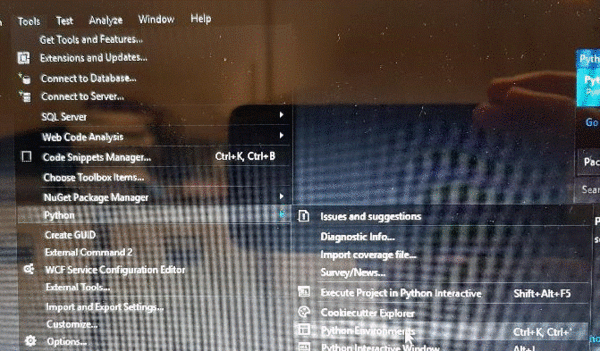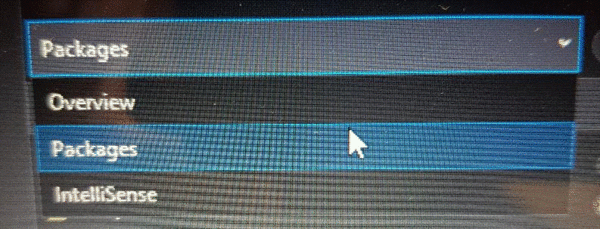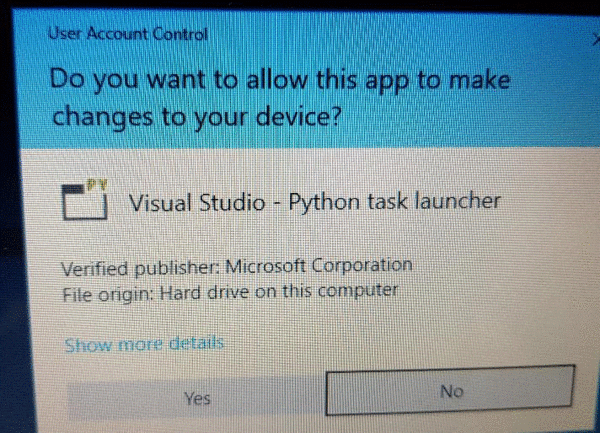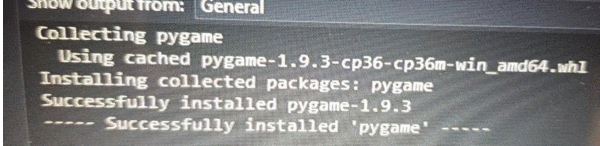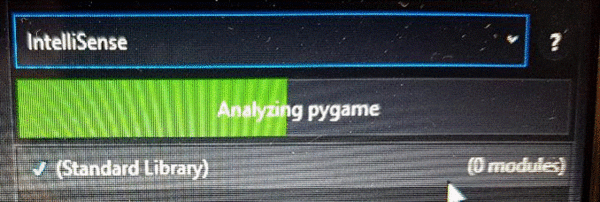Difference between revisions of "Installing pygame"
(→Visual Studio 2017) |
(→Visual Studio 2017) |
||
| Line 8: | Line 8: | ||
If you added the Python option during the install process, Python3 should be installed along with the pip program. So on the tools tab, look for Python and then choose Python Environments. | If you added the Python option during the install process, Python3 should be installed along with the pip program. So on the tools tab, look for Python and then choose Python Environments. | ||
| − | + | [[File:Python environment.gif|600px]] | |
| − | You might get a message to escalate your privilges, choose yes. This will now install pygame | + | Now you should see a combo box with overview selected, change this to packages. |
| + | |||
| + | [[File:Choose packages.gif|600px]] | ||
| + | |||
| + | This will show the packages currently installed, one should be pip. If at this stage pygame is listed then it is already installed if not, In the search box type pygame and press enter. You might get a message to escalate your privilges, choose yes. | ||
| + | |||
| + | [[File:Increase permissions.gif|600px]] | ||
| + | |||
| + | This will now install pygame. | ||
| + | |||
| + | [[File:Installation complete.gif|600px]] | ||
| + | |||
| + | One final step is to change the combo box to Intellisense, this will add the pygame commands to the intellisense system. | ||
| + | |||
| + | [[File:Choose intellisense.gif|600px]] | ||
If you didn't add Python during the installation of Visual Studio 2017, you can still add it by selecting the tools tab, and then choose Get Tools & Features to restart the installer, and allow you to add Python. I have used the default options and not added any other packages, this required an additional 470mb of disk space. | If you didn't add Python during the installation of Visual Studio 2017, you can still add it by selecting the tools tab, and then choose Get Tools & Features to restart the installer, and allow you to add Python. I have used the default options and not added any other packages, this required an additional 470mb of disk space. | ||
Revision as of 18:05, 28 January 2018
Manual Installation
if you have access to the command line, and have already installed Python 3 (ie not via Visual Studio etc) you can type the following command to install PyGame:
python3 -m pip install pygame
Visual Studio 2017
If you added the Python option during the install process, Python3 should be installed along with the pip program. So on the tools tab, look for Python and then choose Python Environments.
Now you should see a combo box with overview selected, change this to packages.
This will show the packages currently installed, one should be pip. If at this stage pygame is listed then it is already installed if not, In the search box type pygame and press enter. You might get a message to escalate your privilges, choose yes.
This will now install pygame.
One final step is to change the combo box to Intellisense, this will add the pygame commands to the intellisense system.
If you didn't add Python during the installation of Visual Studio 2017, you can still add it by selecting the tools tab, and then choose Get Tools & Features to restart the installer, and allow you to add Python. I have used the default options and not added any other packages, this required an additional 470mb of disk space.