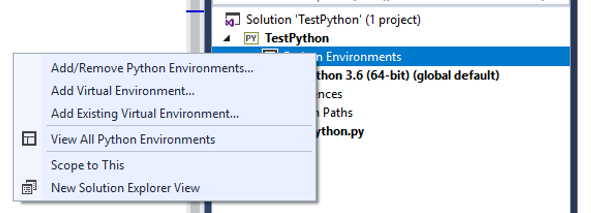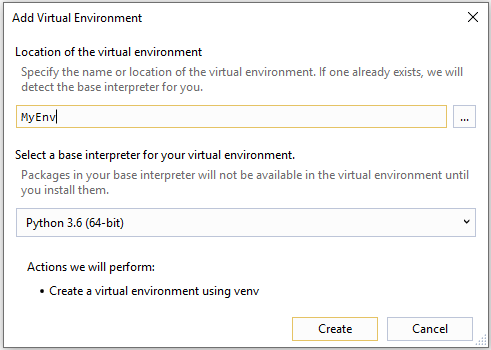Difference between revisions of "Creating a virtual environment in Visual Studio"
(Created page with "If you have created a new Python based project, you now need to create a virtual environment. You lack the permissions on college machines to install any python modules, on yo...") |
|||
| Line 9: | Line 9: | ||
[[File:New ve.png]] | [[File:New ve.png]] | ||
| + | |||
| + | You will need to give the environment a name, this is called 'MyEnv': | ||
| + | |||
| + | [[File:Myenv.png]] | ||
| + | |||
| + | You should also select the version of python, select the highest available. | ||
| + | |||
| + | =Using Virtual Environment= | ||
| + | |||
| + | In college, you can't use the Visual Studio option to install a package into your virtual environment. This seems to be a permission issue, and you also can't run a command prompt to actually enter the code yourself. | ||
Revision as of 14:15, 30 April 2019
If you have created a new Python based project, you now need to create a virtual environment. You lack the permissions on college machines to install any python modules, on your own machines virtual environments are a good idea for controlling which python modules are installed for which python projects.
New Virtual Environment
In the solution explorer for your new project:
You will be able to right click on Python Environments and select 'Add Virtual Environment':
You will need to give the environment a name, this is called 'MyEnv':
You should also select the version of python, select the highest available.
Using Virtual Environment
In college, you can't use the Visual Studio option to install a package into your virtual environment. This seems to be a permission issue, and you also can't run a command prompt to actually enter the code yourself.