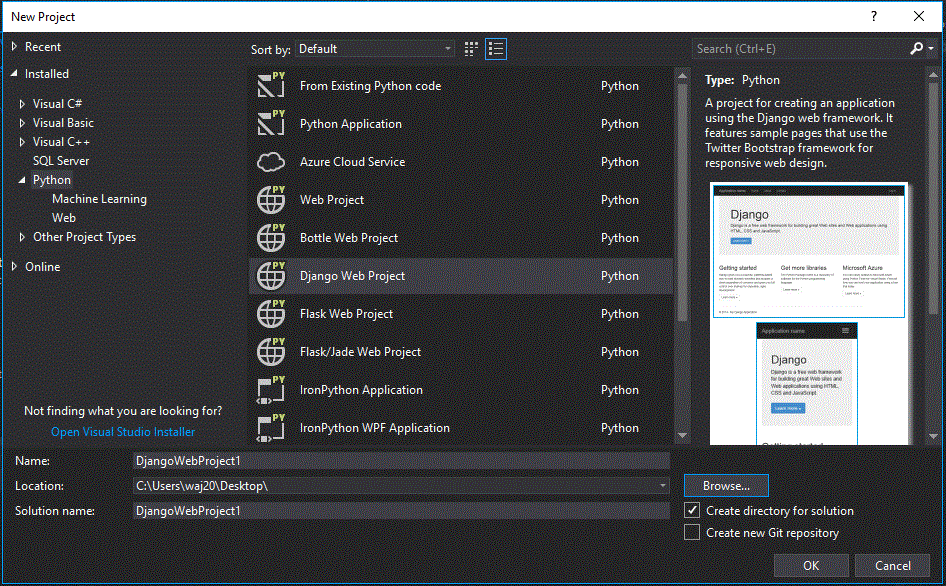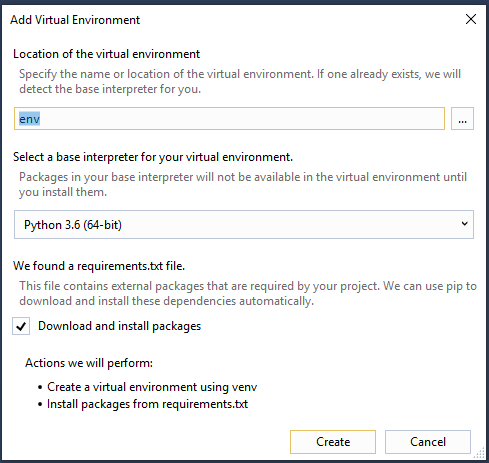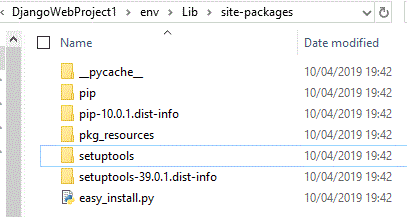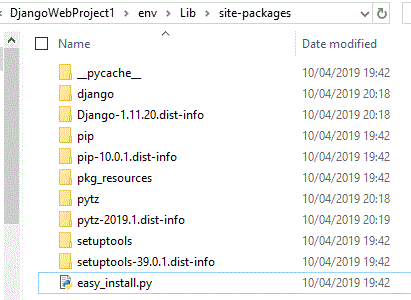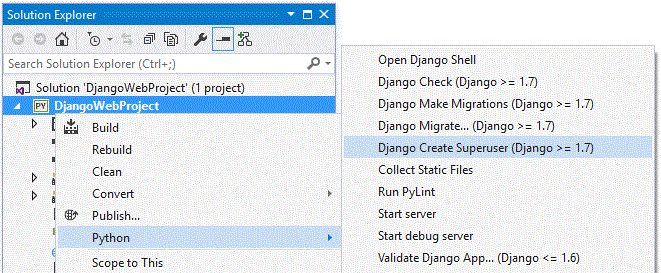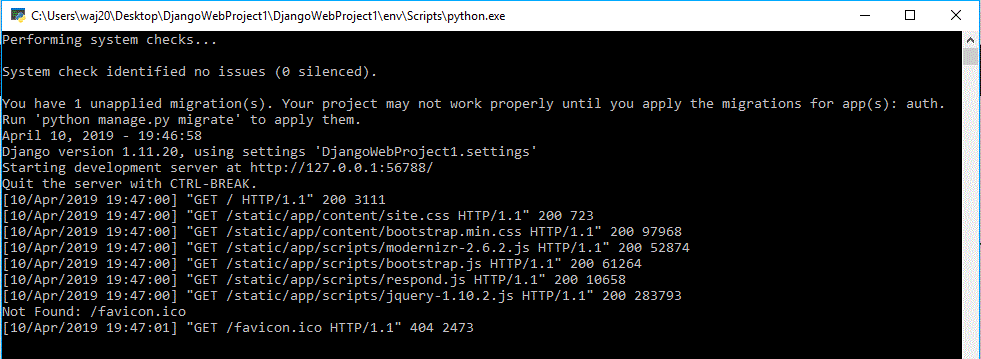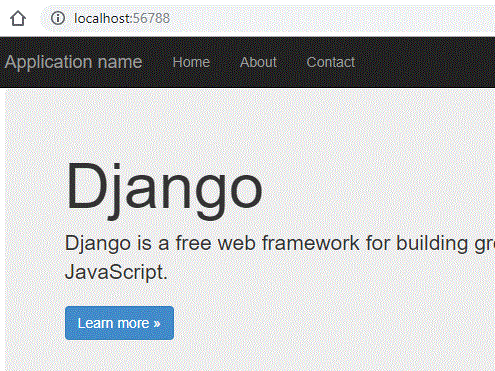Difference between revisions of "Creating a Django Web App"
(→Setup - Visual Studio) |
(→Setup - Visual Studio) |
||
| Line 23: | Line 23: | ||
[[File:Django5.gif]] | [[File:Django5.gif]] | ||
| + | |||
| + | Next, you will need to create a super user account: | ||
| + | |||
| + | [[File:Django6.gif]] | ||
Now click start in Visual Studio, you should see something like this: | Now click start in Visual Studio, you should see something like this: | ||
Revision as of 19:44, 10 April 2019
Setup - Visual Studio
Create a new project in Visual Studio, look in the python section and Django:
On your own machines, this will install all of the appropriate packages into your python installation if you select 'Install into Python'. However in College will will need to do a bit more, and instead choose 'install into virtual environment':
In College we will need see this window:
You can untick the install packages option, because this will fail on college computers.
Now, find the site packages folder within your project folder:
Extract this zip file: Django 1.11.20
You should now have:
Next, you will need to create a super user account:
Now click start in Visual Studio, you should see something like this:
It should automatically open a browser, it should already point to your web app: